How to change the Teradata password?
Contents
User Management in Teradata
The Teradata Database Administrators are responsible to manage the users in Database.They will create the Teradata account for each user with limited space and access on the database objects.
Password expiration interval in Teradata
In order to maintain the active users in the Database, Teradata DBA will set the password expiration interval like 90 days/120 days in the DBC tables. So after the expiration interval,User will receive an email alert from Teradata DBA to make the password change to retain access in the Teradata.
If user didn’t change the password, it will be expired in the system. Then the Teradata will throw the following error message “3032 User password has expired” when user try to access the database.
Change Teradata password using SQL Assistant
There are two ways to change the password if it is not yet expired:
1.Modify Command
User can run the below modify command in the Teradata SQL Assistant to reset the password.
|
1 |
Modify user <user_name> as password = "<new_password"; |
- <user_name> – Mention your Teradata user name
- <new_password> – Give your new password to access the Teradata
Example : Change the TestUser password
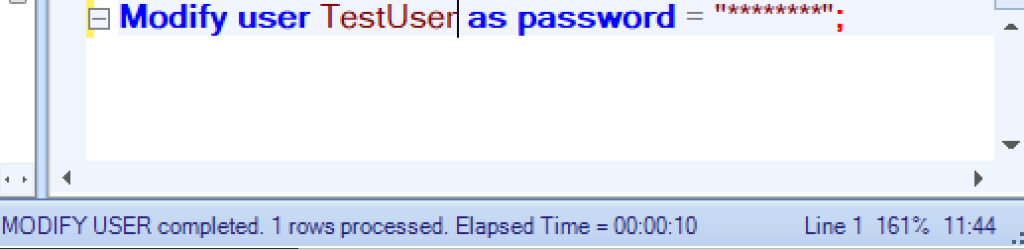
2. Change password option in Teradata SQL Assistant
In SQL assistant application, User can navigate following option to change password
Teradata SQL Assistant → Tools → Change Password.
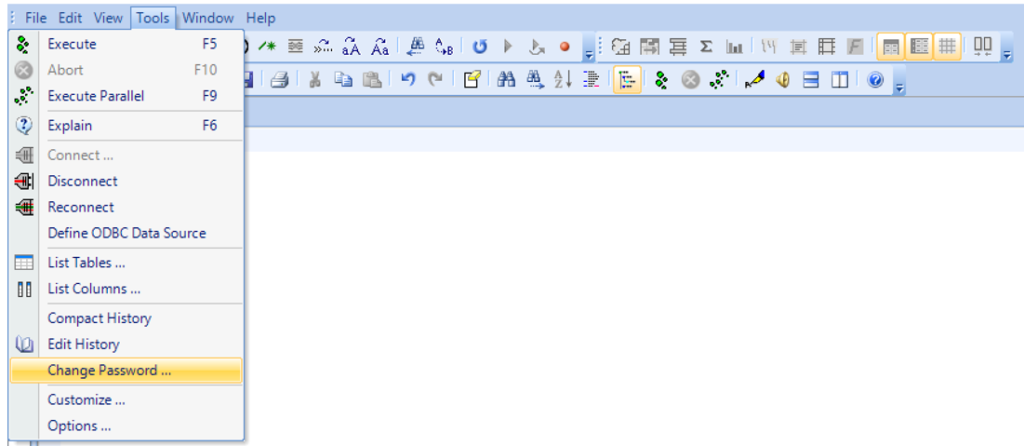
Once click the Change password, it will give popup box to reset the password. User need to give both Current and New password in this box. Then just click the OK button to reset the new password in Teradata
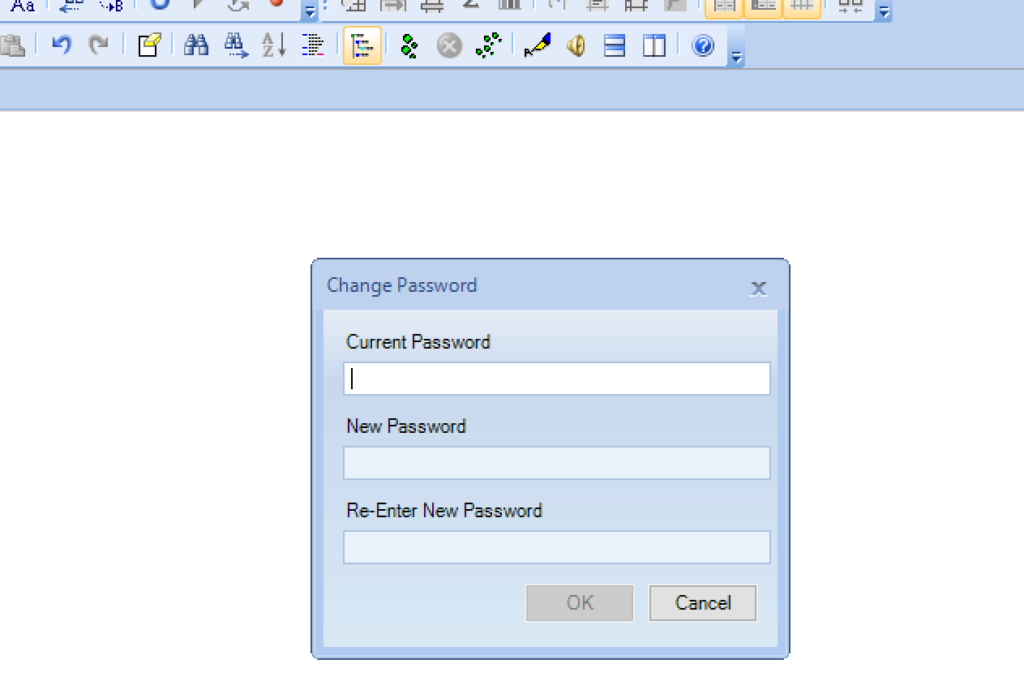
Change password using BTEQ utility
BTEQ stands for Basic Teradata Query utility which supports both interactive and batch mode. User can logs on with BTEQ to reset/modify their password in Teradata. The following steps helps you to change the password using BTEQ utility.
- Get into BTEQ tool – Write BTEQ and click enter to access the utility in command prompt/ linux server where the BTEQ is configured.
|
1 2 3 4 5 |
C:\Users\RevisitClass>BTEQ Teradata BTEQ 15.10.01.00 for WIN32. PID: 37382 Copyright 1984-2015, Teradata Corporation. ALL RIGHTS RESERVED. Enter your logon or BTEQ command: |
- Login into Teradata – Lets login into Teradata using .LOGON command. You need to give the valid Teradata director program ID and user name. Then click enter to give password.
|
1 |
.LOGON revisitclass.dev.com/user1_name; |
|
1 |
Password:_ <Give your password and click enter> |

- Change password : Write down the modify query to reset your Teradata password.
|
1 2 3 4 5 6 |
modify user user1_name as password ="user1_password"; *** Database/User has been modified. ** Total elapsed time was 45 seconds. BTEQ -- Enter your SQL request or BTEQ command: |
- Exit the BTEQ – Give .EXIT or .QUIT command to come out from BTEQ utility.
|
1 2 3 4 5 6 |
Enter your logon or BTEQ command: .EXIT .EXIT *** Exiting BTEQ... *** RC (return code) = 8 |
Finally we have changed Teradata password using BTEQ utility.
